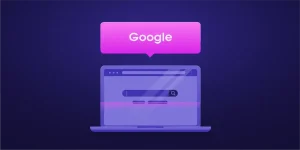A Step by Step Guide to Building a Gaming PC
Gaming PCs can be a great way to experience your favorite games at high frame rates. Building one yourself can seem intimidating at first, but it’s actually a lot easier than you think.
The most important component of any PC is the CPU, which processes every data transaction in the system. A good CPU will be fast enough to run all your games and more.
CPU
The processor controls every data transaction within your gaming PC, and the type of CPU you choose might be the single most important component in your build. Pay attention to the gigahertz (GHz), as higher speeds mean your CPU can process data more quickly – but that also means it will generate more heat, and you’ll need a high-quality CPU cooler for it.
When installing your CPU, make sure it lines up properly – otherwise you could damage the socket or the chip itself. Most modern Intel processors have notches and a metal retaining bracket to guide you, while AMD’s most recent chips feature a plastic cover to lift.
Motherboard
The motherboard is the primary printed circuit board inside your computer and provides connectivity to the rest of its components. It also houses the CPU socket that holds your central processing unit, which processes data and instructions.
Once you’ve orientated the motherboard in the case (making sure its ports line up with cutouts on the IO shield) and screwed it down to insulating standoffs, plug the power supply’s 24-pin ATX and EPS12V cables into their spots. It’s best to reference your motherboard manual for this step, as some parts will require a bit of force when installing them. For example, you’ll need to align the notch on the memory module with its slot and push firmly until it clicks.
Graphics Card
A graphics card (also called a video card) is a hardware component that allows your computer to create and display images on the screen. It works with the central processing unit to turn data into visuals, then sends those to your monitor via a cable.
Depending on your needs, you may not need to install a high-end graphics card. Many entry-level games run just fine on integrated GPUs.
Once again, it’s best to install your GPU last, after you have all the other components in place and done whatever cable routing or cleanup you plan on doing. Especially if you’re installing a bulky card in a cramped case, the GPU can block easy access to certain ports and headers.
Memory
A computer’s memory — also known as RAM — is its short-term memory, keeping data that it uses regularly easily accessible. While your SSD and hard drive are responsible for storing long-term data, more gigabytes of RAM can translate into better system responsiveness and higher framerates in games.
Adding RAM is one of the simplest hardware tasks in a build. Make sure the latches on each DIMM slot are open (some motherboards have two, while others have just one). Align the small divot on the bottom of the RAM stick with the notch in the slot and press down until it clicks. Then, close the plastic wings on either side of the slots.
Hard Drives
The hard drive is where you store your operating system, programs and media files. It has disc-like objects called platters that spin at pre-set speeds (4200 to 7200 RPM). The actuator arm and read/write head move across the platters, reading or updating data as they go. The platters are divided into thousands of sectors that can accept or reject an electric charge. The sector and the head are instructed where to move by the CPU and motherboard.
When installing a hard drive, find the 3.5-inch drive mounting point(s) in your case (they may be full cages with screw holes or a single slot). Place the hard drive in the slot and either screw it down or lock it in place using the included tab or screws.
Case
A PC case is the enclosure that holds all of your components and provides airflow. It’s important to find one that fits your components and matches your style.
Most people go for a mid-tower case for their build, which Ebuyer carries in plenty of models. Make sure the case you choose has a bay area that holds 2.5-inch SSDs and traditional 3.5-inch hard drives, plus mounting points for these drives.
It’s also smart to lay down an antistatic mat before you start assembling, as static electricity can fry your computer components in a heartbeat. Wearing an antistatic wristband or clipping it to the metal of your case eliminates this risk.